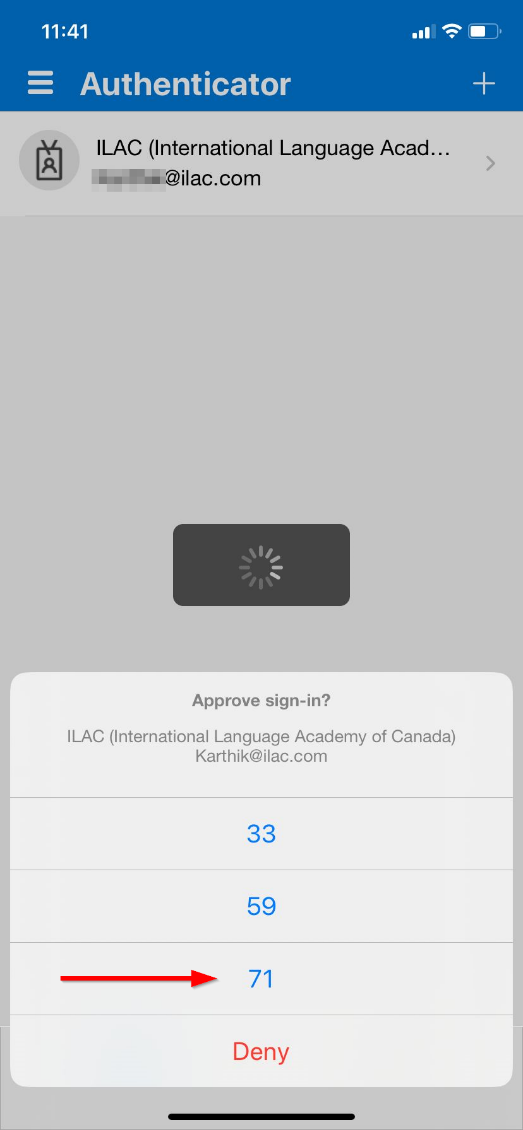Sep 16, 2021
 775
775
- Enter your ILAC email address

- Then click on “Use an app instead” link
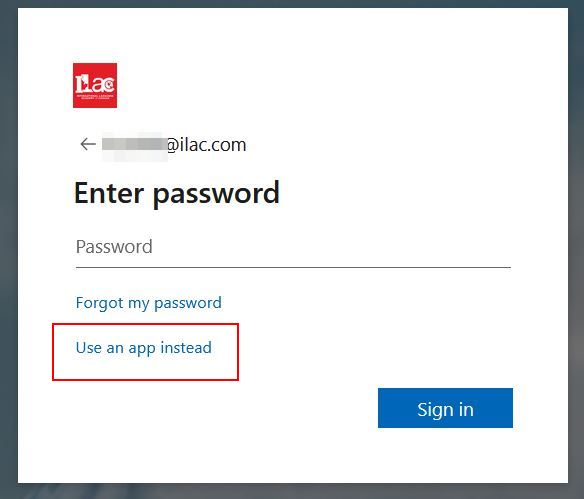
- You will get a prompt to “Approve sign in” & a number will be displayed on your computer screen
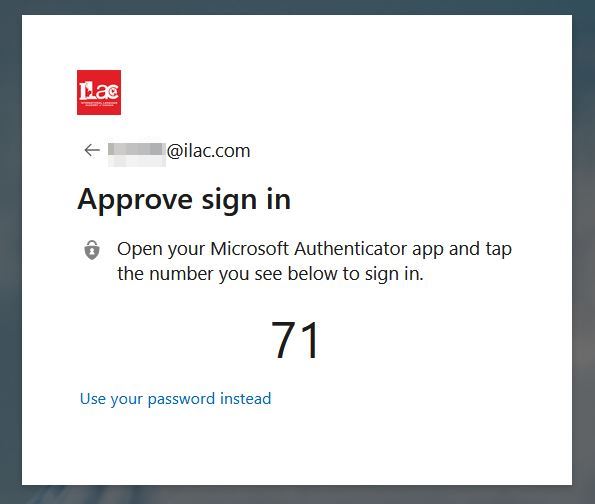
- Open your MS Authenticator app & tap the number you see on your computer screen to Approve your sign-in